
When you shut down your Windows XP-based computer, your computer may restart instead of shutting down, and you may see a blue screen for just a moment before the computer restarts.
The behavior can occur if the following conditions exist:
You have "automatically restart" selected. (Press WinKey-Break, or (Start/Run/Sysdm.cpl), Advanced Tab, Start Up and Recovery/Settings/System Failure/Unmark "Automatically Restart"/Ok/Ok.
The Roxio Easy CD Creator 5.0 or Direct CD 5.0 program is installed on your computer.
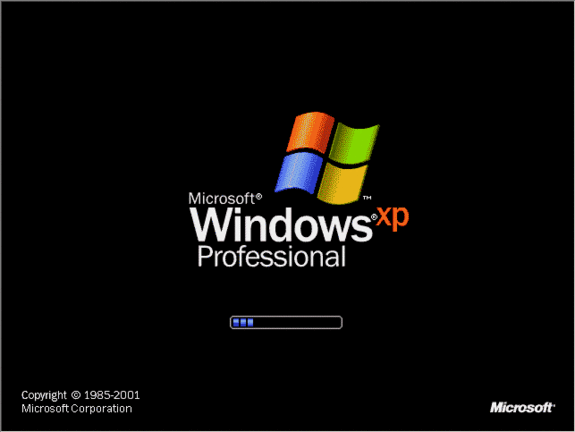
Resolution:
To resolve this issue, contact Roxio or view the following Roxio Web site to download and install the updated driver for Easy CD Creator 5.0 for Windows XP: http://www.roxio.com. To work around this issue, uninstall Roxio Easy CD Creator or Direct CD.
Easy CD Creator 5.0 Does Not Function In Windows XP
When you attempt to use Easy CD Creator 5.0, you may see an error message that is similar to the following message on a blue screen, or your computer may become unstable:
Stop 0x00000050: PrtSeqRd deferencing null device object
Easy CD Creator 5.02b and earlier has not been tested or approved by Roxio for use on Windows XP.
As of October 22, 2001, the latest version for Easy CD Creator is version 5.02b; this version is known to have problems running on Windows XP. Easy CD driver updates from Roxio are available from the following Roxio Web site:
http://www.roxio.com/en/support/ecdc/ecdcupdates.jhtml
http://www.roxio.com/en/company/roxio_xp.jhtml

More Information:
Windows XP may encounter a problem during startup that results in a STOP error message. Depending on the system configuration, the error message on a blue screen may not be displayed long enough to record the error information. To gather important information about the STOP error message and to verify the cause:
Right-click My Computer, and then click Properties. On the Advanced tab, click Settings under Startup and Recovery.
Click to clear the Automatically restart check box under System failure, and then click OK. The error message on a blue screen should remain on the screen so you can record the error information.
Instantly Reboot Upon a System Fault
Start/Run/Regedit. Navigate to...
HKEY_LOCAL_MACHINE\SYSTEM\CurrentControlSet\Control\CrashControl
In the right pane choose AutoReboot/Right Click/Modify. Change value to 0 to disable and 1 to enable.
0 comments:
Post a Comment